Answered By: Peace Ossom Williamson Last Updated: Jun 29, 2021 Views: 1521
**NOTE** Beginning June 30, 2021, logging into ILLiad will require your email address rather than your NetID. You will see the same standard sign-in screen used to log into many other UTA services. This login system requires registration with Microsoft Authenticator.
Quick overview:
Go to the library homepage. Click “Library Services” on the left to get a menu. On that menu, click “Interlibrary Loan.”
- TO REGISTER: Once you arrive at the login screen, use your NetID and password to login. Then you’ll need to register your account.
- TO SUBMIT A REQUEST: Once you are registered, you can start putting in article requests. On the “New Request” menu at the left, choose which type of request you would like to make. (For example, you would click Article/Book Chapter for an article or a book chapter) Next, fill out the form, and press submit.
- TO RETRIEVE YOUR ARTICLE: When the digital copy is available, you will receive an email letting you know. Return to your ILL account and click Electronically Received Articles on the left to get the PDFs.
More Info on Making Requests:
For any item that the UTA Libraries does not own, but you wish to view and borrow (whether it be a book or article), it will usually be marked in the catalog as Citation Online.
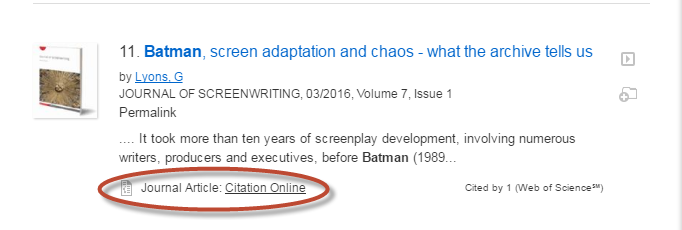
When you find something like this, you can request to borrow the item through a system called Interlibrary Loan (ILL). To do this, you will need to follow these steps:
- Click on the "Request" button and you will then be taken to the ILL login page.
Please note: sometimes this exact type of button will not appear. The key is to check for a link that says something similar to this, "Request this Item," or "Request this via Interlibrary Loan.") - You will need to log in with your my mav NetID and password. Once you have logged in, one of two screens will appear. If you have never logged into and created an ILL account, you will need to fill in your information first before requesting for the item.
- Once you have completed this step, you will be brought to a page that any person who has an ILL account will see. On this page, all the important information about the item you are requesting will be automatically filled in.
- If everything looks correct and any changes you wish to make have been made, click the "Submit Request" button.
If the item that you are wanting to request cannot be found in the Library's catalog, you may also manually enter the information on the item in your ILL account. To do this, you will need to log into your ILL account then click on "Article/Book Chapter", "Book", or "Thesis" depending on what type of material it is. From there enter all pertinent information and, if at all possible, include the ISBN or ISSN. This will help expedite the process. Once all information has been filled, click on "Submit Request."
This service is free to any UTA affiliate. In very rare instances, there is can be a charge for an item (this is in cases of very rare and/or very expensive items). If there is to be a charge, you will first be notified of the expense and asked if you wish to pay it before the item is requested.
The amount of time that it takes to receive your material greatly varies. Electronic sources tend to take much less time to come in (i.e., a few hours) during working hours because there is no shipping involved. Physical materials take longer to be delivered as they can be shipped from all over the world.
Was this helpful? 6 1

